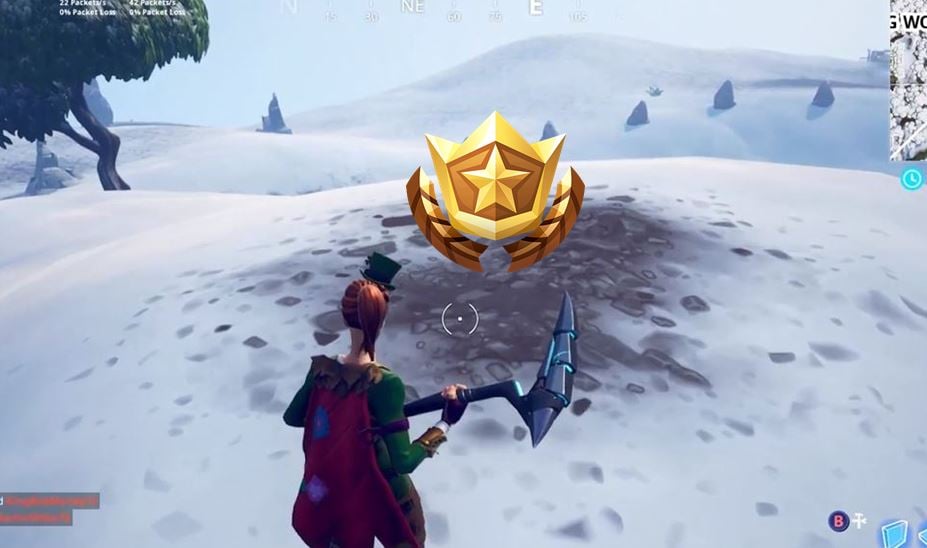We know how frustrating it can be when all you want to do is kick back and play some Fortnite, but as soon as you load up your system you realize there’s a new update that you have to install. Don’t worry, we have some quick tips to help speed up the process and help you download Fortnite updates quicker!
PS4
- Pause and resume your download – this may seem bizarre but by doing this it may result in faster download speeds
- Changing your DNS settings – changing your DNS settings to Google’s public DNS has reportedly helped many players. In order to do this go to your network settings, options, “Set up your internet connection”. When asked about your DNS choose manual and input the following settings: Primary DNS: 8.8.8.8, Secondary DNS: 8.8.4.4
- Rest Mode – A trick that seems to work for many is to put the console in rest mode. To do this go to Power Saving Settings [set functions available in rest mode], then turn on auto downloads in the menu; system [automatic downloads and updates]. Once this is done, turn on rest mode and come back later, hopefully the download has been completed.
Xbox One
- Close all open games and applications – whilst games and apps are open, bandwidth is prioritized to already open apps, therefore in order to increase download speeds all apps and games need to be closed.
- Avoid peak times – a simple solution is to avoid downloading game updates at peak times due to the sheer number of people downloading updates at the same time.
- Change your DNS settings – same as PS4, changing the DNS settings can increase download speeds. In order to do this go to settings [network tab] [network settings] [advanced settings] [ DNS settings] [manual] then input the following settings: Primary DNS: 8.8.8.8, Secondary DNS: 8.8.4.4
We hope these tips work for you and hopefully you’ll be able to download Fortnite updates quicker in the future.